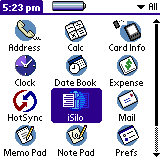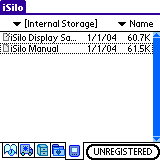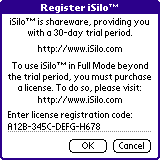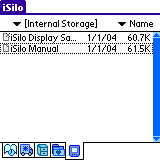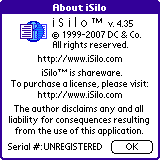iSilo™
iSilo™
home |
support |
frequently asked questions
How to enter your registration code into iSilo™ for Palm OS®
introduction
When you purchase a license for iSilo™ for Palm OS®,
you receive a registration code that you enter into iSilo™
so that it becomes registered. The instructions below provide step-by-step
instructions on entering your registration code into
iSilo™ for Palm OS®. These instructions assume that you
have already installed iSilo™ for Palm OS® to your
Palm OS® device.
Note that the images shown here may differ
from your particular setup depending on the version of iSilo™
you have installed, the version of Palm OS® running on your device,
and third party software that you may have installed, but the instructions
are pretty much the same.
instructions
- From the Palm OS® application launcher, start
iSilo™ by tapping its icon.
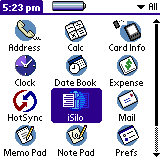
- iSilo™ starts and if you are in the trial period,
a dialog may appear and inform you of this. Tap OK to dismiss the dialog.

- If you were viewing a document the last time you exited
iSilo™, then you need to close the document by tapping the
X in the lower left to return to iSilo™'s
document list view. If you were not viewing a document the last time
you exited iSilo™ or it is the very first time you have
started iSilo™, then you should already be in the
document list view.

- In iSilo™'s document list view, tap the button
labeled UNREGISTERED that is in the lower right. The document list
view shows the documents you have installed on your device. This means
that the documents listed in the image below will likely differ from the
documents you have installed on your device.
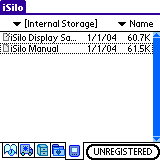
- After tapping the UNREGISTERED button, the
Register iSilo™ dialog appears. This is where
you enter the registration code that you received after purchasing
your license for iSilo™ for Palm OS®.

- In the Register iSilo™ dialog, enter
your registration code into the field, then tap OK. Note
that the registration code shown in the image is not a valid
registration code. So make sure that you enter the unique
registration code that you received.
If you get a message informing you that you entered an
invalid registration code, see the
troubleshooting section below.
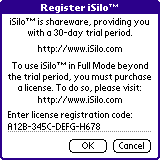
- If you entered your registration code correctly, then iSilo™
returns you to the document list view and removes the UNREGISTERED button.
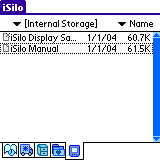
- Congratulations on successfully completing the registration.
If you had any difficulties in entering your registration code,
read further for suggestions.
- Try using the onscreen keyboard:
If you are having difficulty entering the registration code,
you may want to try using the onscreen keyboard. To get the
onscreen keyboard, tap the silkscreen menu icon in the lower
left or for Palm OS® 4.0 and later, tap the title bar,
to get the Edit menu so that you can select Keyboard.
- Make sure you enter all 16 characters:
The dashes are optional and are to help with readability by separating
the registration code into four small groups of four characters each.
The characters may be either letters or digits and letters can be entered
in either lowercase or uppercase.
- You may be entering one or more characters incorrectly:
You may be entering one or more characters incorrectly because you might
be seeing one or more of the characters incorrectly. If you received
your registration code via email and your email program supports different
font sizes, try increasing the font size or try a different font.
- Incorrect version: Make sure that you have installed the
version for which you are licensed. For example, if you are a licensed
user of iSilo™ for Palm OS® version 3.x, your
registration code will not work with iSilo™ for Palm OS®
version 4.x and vice versa. To determine the version you have installed,
go to the Options menu and tap About iSilo. In the image
below, the version shows as 4.35, so you would need a license
for iSilo™ for Palm OS® version 4.x for that version.
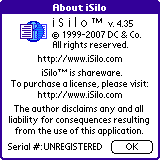
©1999-2018 DC & Co. All rights reserved.