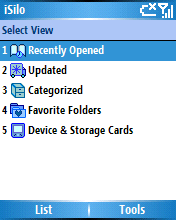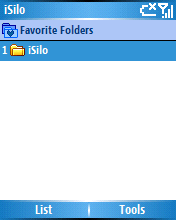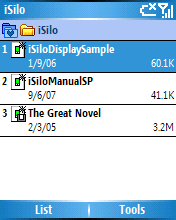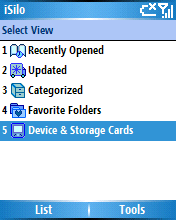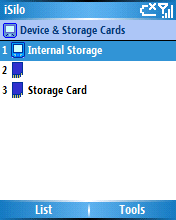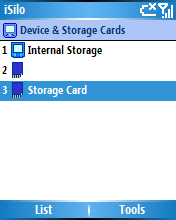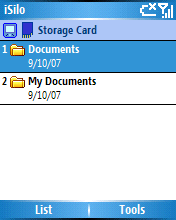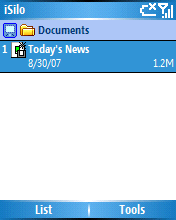iSilo™
iSilo™
home |
support |
frequently asked questions
How to open a document located on a memory card in iSilo™ for Windows Mobile™ Smartphone
introduction
These instructions show you how to use iSilo's document list view
to locate a document you have stored on a memory card.
The following step-by-step instructions assume that you have a
Windows Mobile™ Smartphone device and that you have installed
iSilo™ for Windows Mobile™ Smartphone. The
screenshots are from a Windows Mobile™ 5.0 Smartphone device,
but the instructions are the same for other versions
of Windows Mobile™ Smartphone, such as Windows Mobile™
Smartphone 2002, Windows Mobile™ Smartphone 2003,
Windows Mobile™ Smartphone 2003SE, and Windows
Mobile™ 6.0 Standard.
Note that the images shown here may differ
from your particular setup depending on the version of iSilo™
you have installed, the version of Windows Mobile™ Smartphone
running on your device,
and third party software that you may have installed, but the instructions
are pretty much the same.
instructions
- When you start iSilo for the first time, you start at
the top level of iSilo's document list view. The document list view
initially shows the view selection list identified by the label
"Select View" at the top, providing five different views of documents
you have installed on your device. If you need to go up the
document list view hierarchy, use the Back key. So if you are
not currently at the top level of the document list view as shown
in the screenshot below, use the Back key until you go back up
to it.
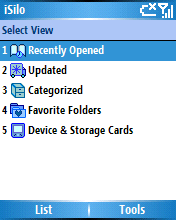
- The Favorite Folders view, the fourth top level view listed,
is a view that allows you to set up shortcuts to folders that
you access often by assigning an alias to each such folder.
A default installation of iSilo sets up a favorite folder with the
alias "iSilo" that maps to the "\My Documents\iSilo" folder.

- If you enter the Favorite Folders view, you should see the
"iSilo" favorite folder listed.
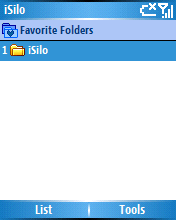
- If you then enter the "iSilo" favorite folder, you should see
at least two documents listed. A default installation installs
the iSilo Display Sample and iSilo
Manual document files to the "\My Documents\iSilo" folder
of the internal storage memory. The screenshot also shows another
document named "A Great Novel" that we happened to have stored
in the "\My Documents\iSilo" folder of a memory card we have
inserted in the device. The card icon in the bottom left of the
document icon indicates that the document file resides on a memory
card.
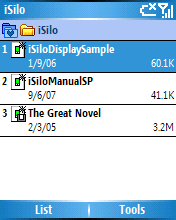
A folder associated with a favorite folder alias thus allows
a listing of documents across all storage volumes that are in the
associated folder. In this case, going into the "iSilo" favorite folder
shows documents in the "\My Documents\iSilo" folder of the internal
storage memory as well as those in the "\My Documents\iSilo" folder
of the memory card we have inserted.
- If we hit the Back key twice, we should then be back up to the
list of top level views from where we can scroll down to
"Device & Storage Cards". The Device & Storage Cards view provides
a view similar to a file browser in which we can navigate
to any application-accessible folder on both internal and external
storage volumes.
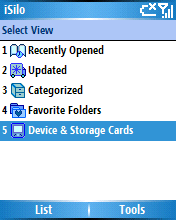
- Entering the Device & Storage Cards view, we get a list of the
storage volumes on our device.
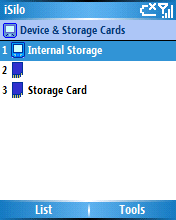
- In our case, the third volume is the one representing the memory
card we have inserted in our device.
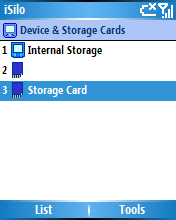
- Entering that third volume, we get a listing of the top-level
folders on our memory card. We can enter any of those folders.
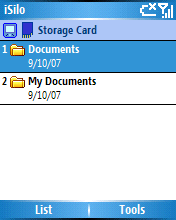
- We happen to have a document file stored in the "Documents" folder,
so we enter that folder and see our document named "Today's News".
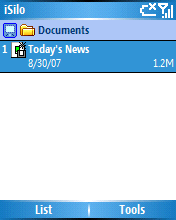
- At this point you should now know how to navigate to the directory
of the memory card where you have stored the documents you want to open.
©1999-2018 DC & Co. All rights reserved.