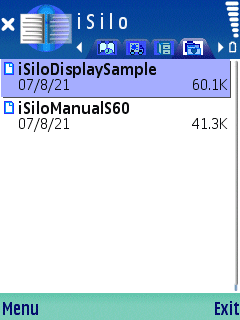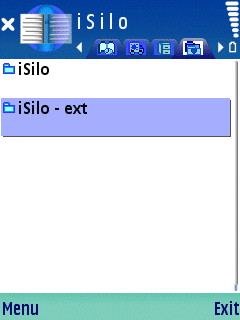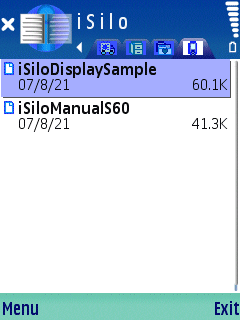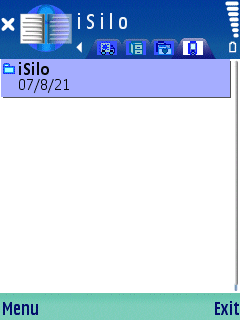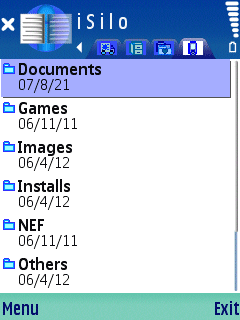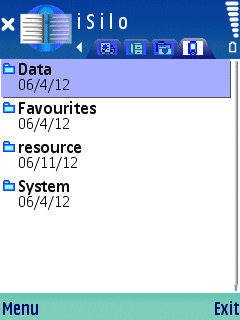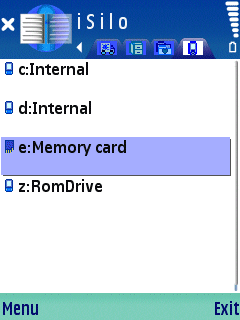iSilo™
iSilo™
home |
support |
frequently asked questions
How to open a document located on a memory card in iSilo™ for Symbian S60
introduction
These instructions show you how to use iSilo's document list view
to locate a document you have stored on a memory card.
The following step-by-step instructions assume that you have a
Symbian Series 60 device and that you have installed iSilo™
for Symbian Series 60 or that you have a Symbian S60 3rd Edition
device and that you have installed iSilo™ for Symbian S60
3rd Edition. The screenshots
are from a Symbian S60 3rd Edition device, but the instructions are
the same for both Symbian Series 60 and Symbian S60 3rd Edition.
Note that the images shown here may differ
from your particular setup depending on the version of iSilo™
you have installed, the version of Symbian Series 60 or Symbian S60
3rd Edition running on your device,
and third party software that you may have installed, but the instructions
are pretty much the same.
instructions
- When you start iSilo for the first time, you start in
the document list view's Favorite Folders view. There are five
tabs at the top. Four are shown in the screenshot below. The
fifth can be accessed by pressing Right on the four-way navigation
key. The fourth tab, highlighted in white, indicates that the
current view is the Favorite Folders view. It is the tab with the
stacked folder icons and a heart in the middle. A default installation
of iSilo sets up two favorite folders. You can add your
own favorite folders as well. The initial favorite folder shown
is the one created to refer to the internal directory where the
installation copies the iSilo Display Sample and iSilo
Manual document files, namely the "\Data\Documents\iSilo"
directory. Normally that directory path only exists on the C:
volume, with C: being the internal storage volume of the device.
If you had a directory path of "\Data\Documents\iSilo" on a
memory card, the initial view would also show files from
that directory of the memory card.
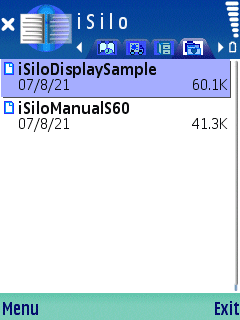
- If you press the Clear key ('C') on numeric keypads or the
'Backspace' key on keyboards, you go back up the document list view
hierarchy. In the case of the Favorite Folders view here, you
go up to the list of favorite folders as shown below. You can
see the two default favorite folder aliases that are created the
first time you start iSilo. A favorite folder alias
is a name used to refer to a specific directory path. You can
add your own favorite folder aliases as well to refer to other
directory paths. The iSilo alias refers to the
"\Data\Documents\iSilo" directory described in the previous step.
The other default favorite folder created the first time you
start iSilo is given the name "iSilo - ext" and refers
to the "\Documents\iSilo" directory path. Symbian Series 60 devices
by default store files in the "\Documents" directory on memory cards
which is why this second favorite folder alias is created by
iSilo upon initial startup.
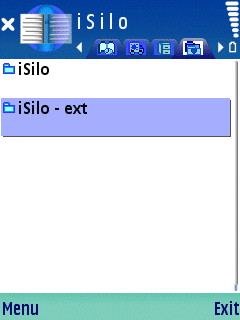
So if you have your document files stored in the "\Documents\iSilo"
directory of your memory card, then simply use the navigation key
to move the cursor to the "iSilo - ext" favorite folder and press the
middle of the navigation key to go to that favorite folder to get
the list of documents you have stored there in order to open them.
- If the documents you want to open are instead located in some
other arbitrary directory of the memory card, then the easiest way
to locate the documents to open them is to go to the
Device & Storage Cards view by pressing right on the four-way
navigation key. The icon on the tab for the Device & Storage Cards view
resembles a handheld device. The Device & Storage Cards view provides
a file browser view that allows you to go to any application accessible
directory on both internal and external storage volumes.
Upon initial
startup, the current directory of the Device & Storage Cards view
is the "C:\Data\Documents\iSilo" directory, which is why you see
the iSilo Display Sample and iSilo Manual documents
that were installed during setup.
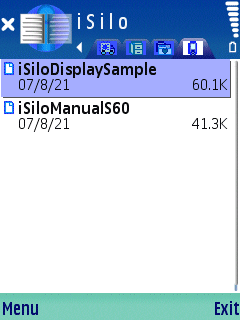
- As for any other view that has a hierarchy, you can press the
Clear key ('C') on numeric keypads or the 'Backspace' key on keyboards
to go back up the document list view hierarchy. Since the current
directory is "C:\Data\Documents\iSilo", if you go back up one level
of the hierarchy, the new current directory will be
"C:\Data\Documents". In the case of our device, the only thing
in "C:\Data\Documents" is the "iSilo" directory as shown here:
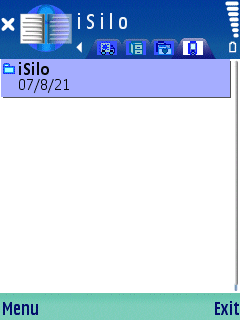
- Going back up yet another level takes us to the "C:\Data"
directory, which has the "Documents" directory as well as several
other directories as shown here:
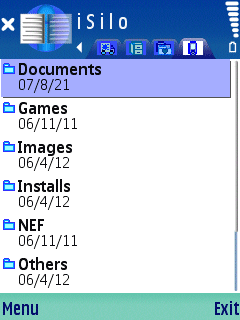
- Going back up yet another level takes us to the root of the main
internal storage volume "C:\" directory, which has the "Data" directory
as well as several other directories as shown here:
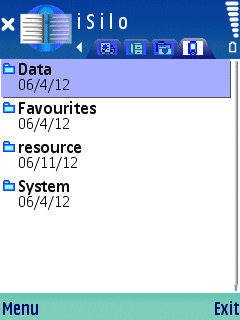
- Going back up yet another level takes us to the top of the
Device & Storage Cards view, which lists all the volumes of the
device. In the case of our device, the memory card is on the "E:"
volume as shown here:
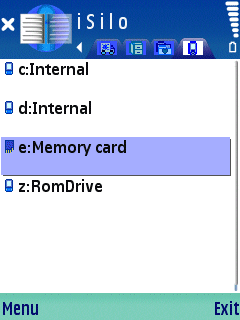
To navigate through the directory hierarchy, use the center of the four-way
navigation key to enter a volume/directory and the Clear or Backspace key
to go back up the hierarchy.
At this point you should now know how to navigate to the directory
of the memory card where you have stored the documents you want to open.
©1999-2018 DC & Co. All rights reserved.