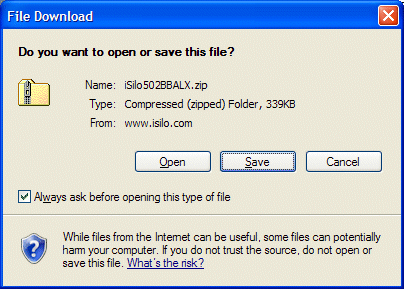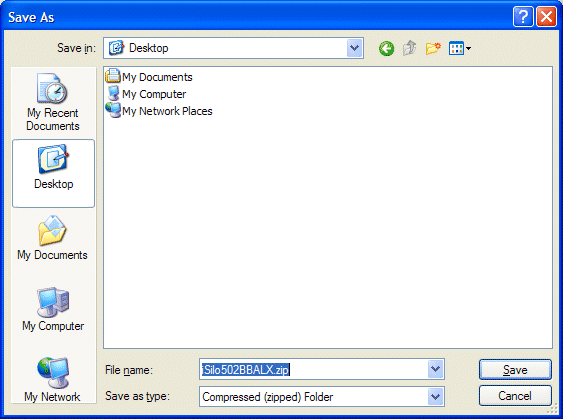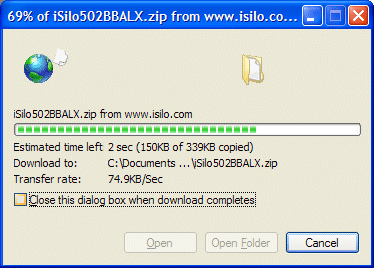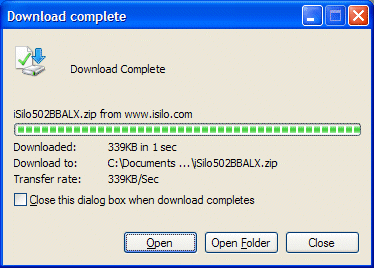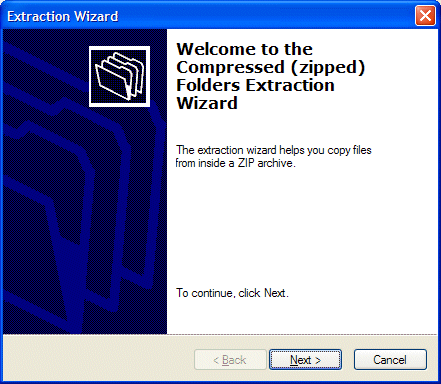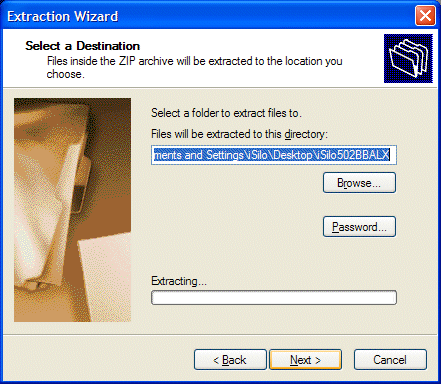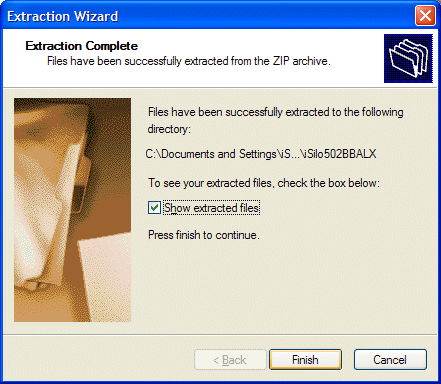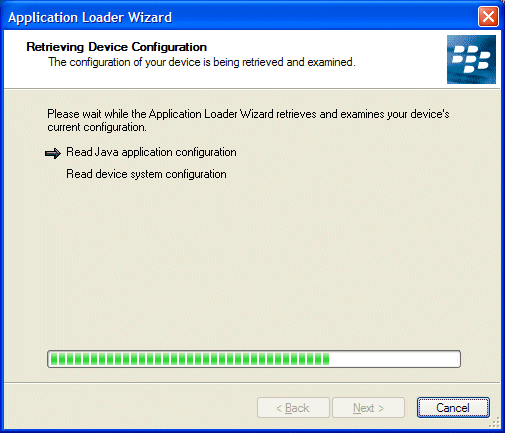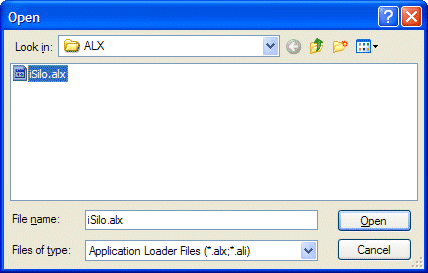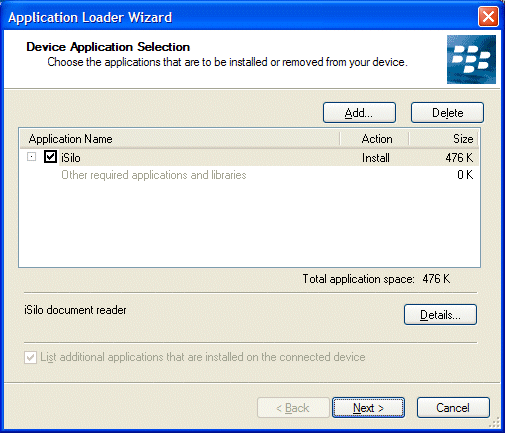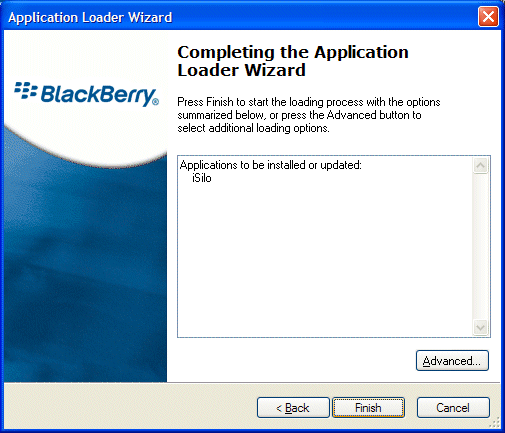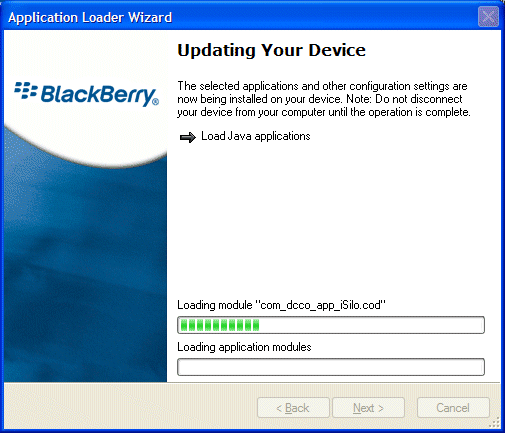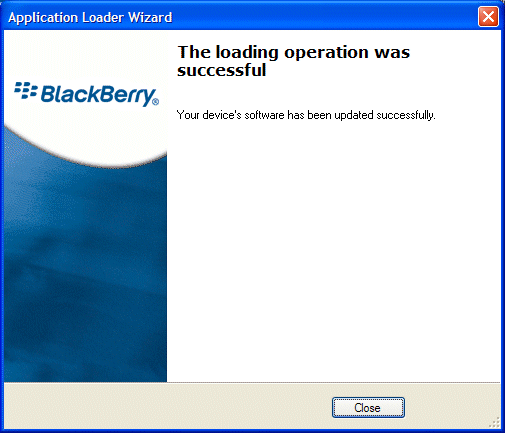iSilo™
iSilo™
home |
support |
frequently asked questions
How to install iSilo™ for BlackBerry®
via BlackBerry Desktop Manager
introduction
The instructions below provide step-by-step instructions on installing
iSilo™ for BlackBerry® to your BlackBerry® device
and assume that you synchronize your device with a Windows® desktop
computer.
Note that the images shown here may differ
from your particular setup depending on the version of iSilo™
you install, the version of BlackBerry® OS running on your device,
and third party software that you may have installed, but the instructions
are pretty much the same.
instructions
- From your Windows® desktop computer, start your browser
and go to the download page for iSilo™ for BlackBerry®
at
http://www.iSilo.com/download/iSiloBB.htm.

- Scroll down to the Install via BlackBerry Desktop Manager section
and click the link to download the ALX.zip file.

- In the File Download window, click Save.
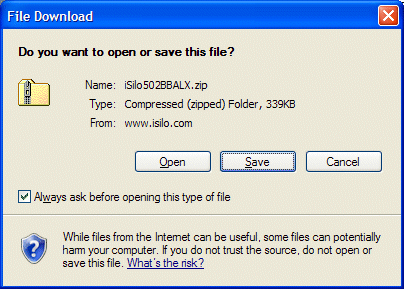
- In the Save As window, select a location to save the
setup program, then click Save.
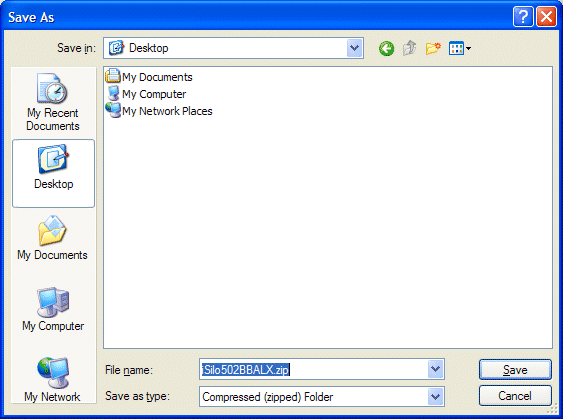
- The zip file downloads.
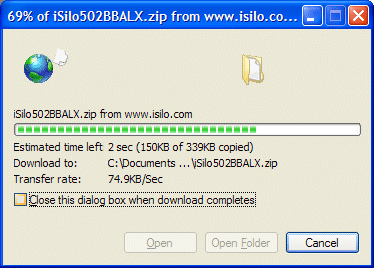
- After the program completes downloading, you get the
Download complete window. Click Open.
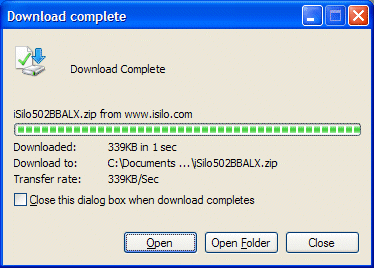
- The window that appears shows the files in the downloaded zip file.

- Click Extract all files to get the welcome screen
of the Extraction Wizard.
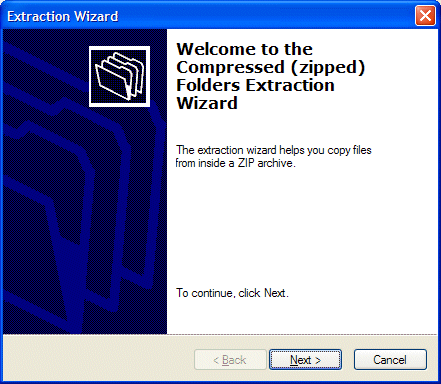
- Click Next to get the Select a Destination screen
of the Extraction Wizard. By default, the files will be extracted
to a subdirectory named the same as the zip file in the same directory
as the zip file. If you want, you can change the directory to which
to extract the files. Regardless of whether you accept the default
directory or select a different directory, you must remember the
full path of the directory to which the files are extracted so that
you can locate them in the steps below.
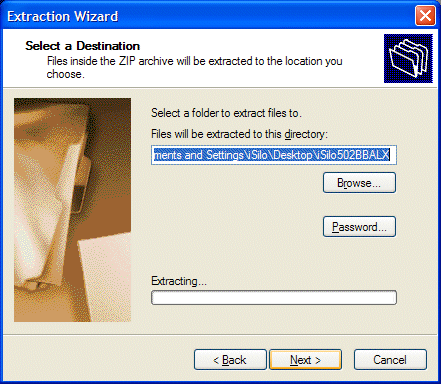
- Click Next to begin extracting the files. When complete,
you get the Extraction Complete screen of the Extraction Wizard.
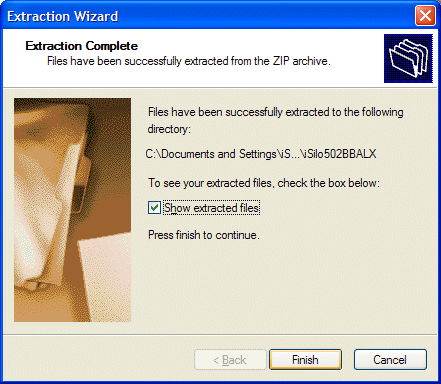
- Assuming you left the option Show extracted files checked,
click Finish to get a Windows Explorer window of the directory
with the extracted files. Again, you need to remember the path
of the directory containing the extracted files as shown in the
Address bar.

- Start BlackBerry Desktop Manager.

- Connect your device to your computer using the USB cable.
When the connection completes, the DEVICE CONNECTED (PIN): field
in the BlackBerry Desktop Manager window's lower left should change
from showing "None" to showing the PIN of your device.

- Click Application Loader to start the
Application Loader Wizard.

- Click Next. The Application Loader Wizard presents the
Retrieving Device Configuration screen.
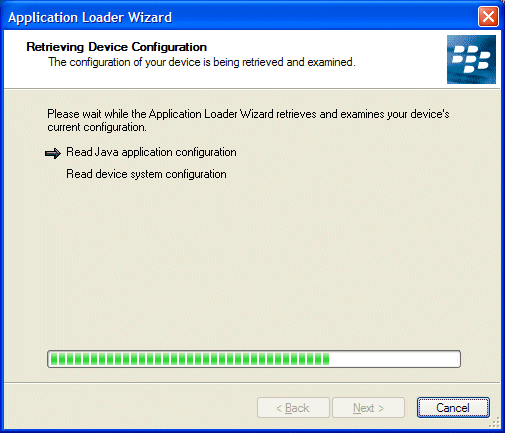
- After the wizard finishes retrieving your device's configuration,
you get the Device Application Selection screen.

- Click Add to get the Open window. Navigate to the directory
where you extracted the files from the zip file and select the
iSilo.alx file. If you previously installed a prior version,
note that it is important that you navigate to the directory of the files
you just extracted in the above steps and not to the directory of files
you previously extracted when you installed a prior version. You would
otherwise just be reinstalling the prior version and not the updated
version.
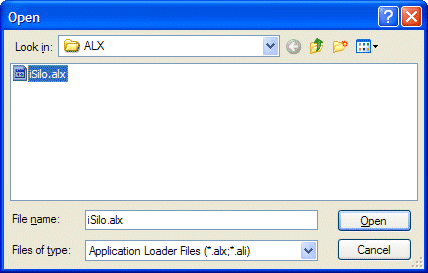
- Click Open to add the file to the list in the
Device Application Selection screen.
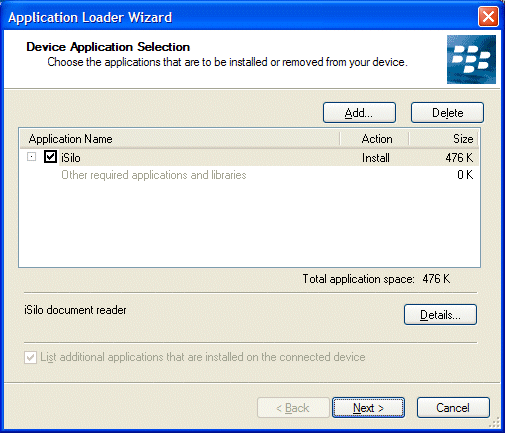
- Click Next. The Application Loader Wizard presents the
list of applications to install.
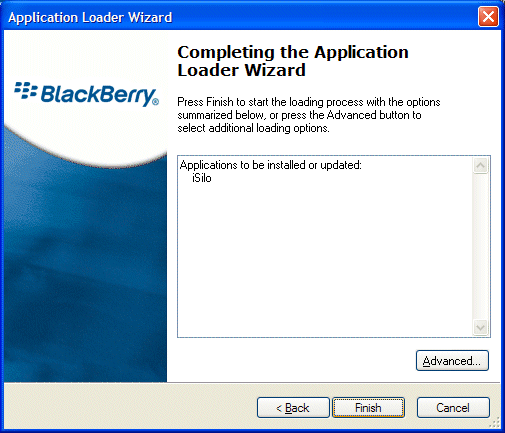
- Click Finish. Application Loader Wizard presents the
Updating Your Device screen while it installs the application.
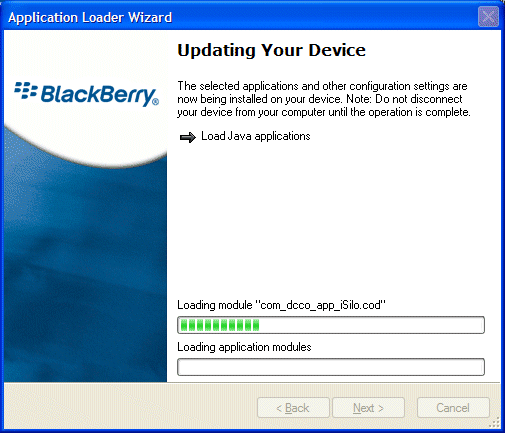
- After installation completes, the Application Loader Wizard presents
a screen to inform you that the loading was successful.
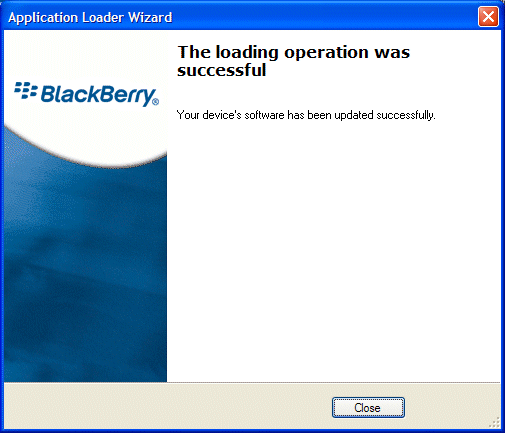
- Click Close. Your device may need to do some additional
initialization, but after that, you should then see an icon
for iSilo™ on your device's applications screen.
- Congratulations on successfully installing
iSilo™ for BlackBerry®.
©1999-2018 DC & Co. All rights reserved.